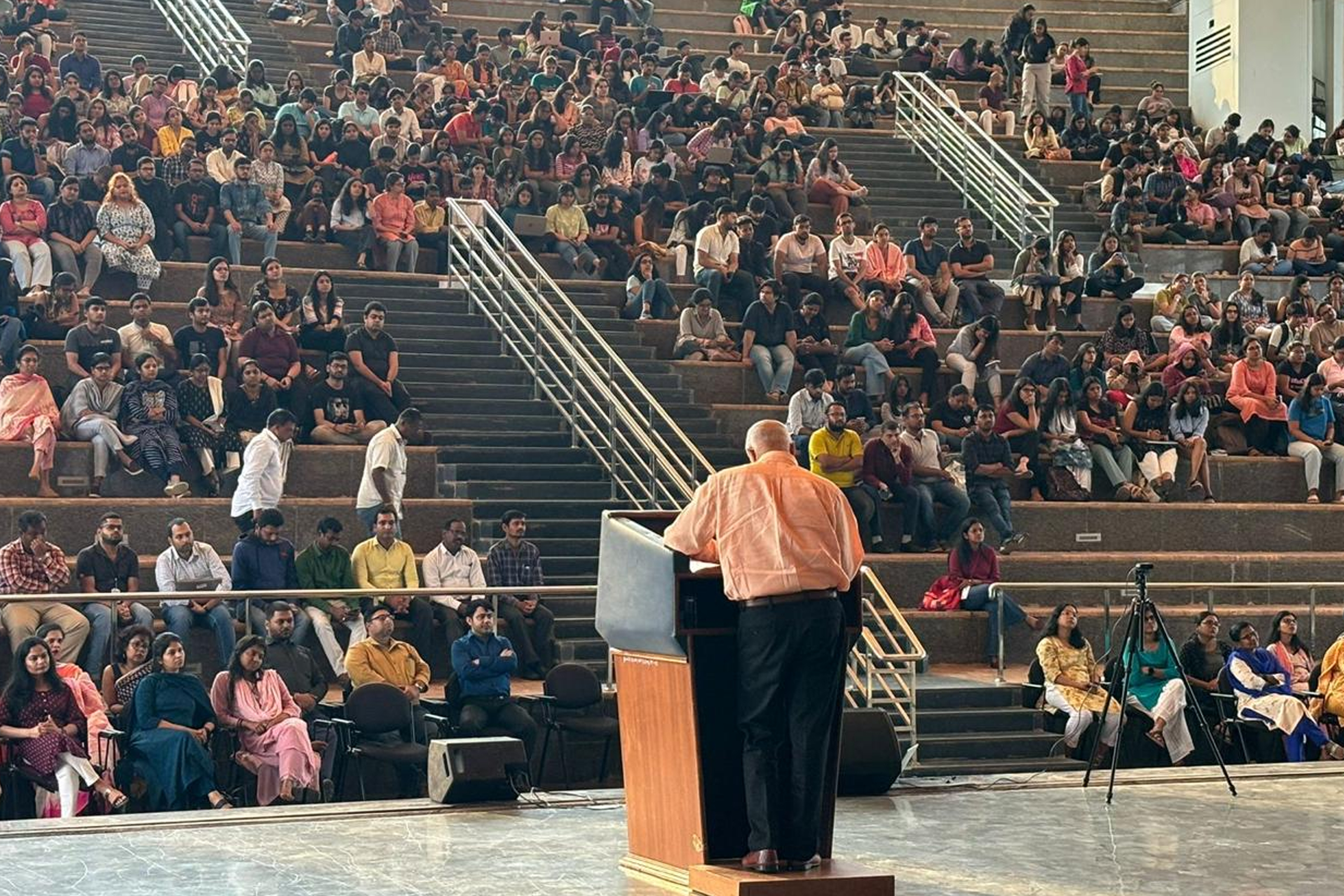-
Home
Key Links
- About us
- Academic Programme
- Admissions
- Research
- People
-
Students
- Explore Students
- Student Council
- Student Committee And Societies
- Legal Services Committee
- Unnat Bharat Abhiyan
- The Moot Society
- Mentorship
- Placement
- Internship Committee
- Achievements
- Scholarship Schemes
- Examinations
- Anti-Ragging Policy
- Student Support Platform
- Students Grievances Redressal Committee(S) (SGRC)
- Internal Complaints Committee(ICC)
- Alumni
- Student Testimonial
-
Facilities
- Explore Facilities
- Library
- Hostel
- Sports
- Health Centre
- Cultural
-
NAAC
- Explore NAAC
- SSR
- AQAR
- IQAC
- Photographs
Accessibility Statement
We are committed to ensuring that the website of the National Law University Odisha for Persons with Disabilities is accessible to all users, irrespective of the device and technology in use or ability. It has been built with an aim to provide maximum accessibility and usability to its visitors. As a result, this website can be viewed from a variety of devices such as Desktop / Laptop computers, web-enabled mobile devices, WAP phones, PDAs, etc.
We have put in our best efforts to ensure that all information on this website is accessible to people with disabilities. For example, a user with visual disability can access this website using assistive technologies, such as screen readers and screen magnifiers.
We also aim to be standards compliant and follow principles of usability and universal design, which should help all visitors of this website. This website is designed using HTML 4.01 Transitional to meet Guidelines for Indian Government Websites and also adheres to level AA of the Web Content Accessibility Guidelines (WCAG) 2.0 laid down by the World Wide Web Consortium (W3C). Part of the information in the website is also made available through links to external Websites. External Websites are maintained by the respective departments who are responsible for making their sites accessible.
National Law University Odisha for Persons with Disabilities is working towards making its website accessible for persons with disabilities; however, currently Portable Document Format (PDF) files are not fully accessible.
If you have any problem or suggestion regarding the accessibility of this website, please write to us to enable us to respond in a helpful manner. Do let us know the nature of the problem along with your contact information.
Success !

Thank you for sharing your feedback.
Our team will get back to you at the earliest